Cygwin/X is a port of X Window System to Windows based on the Cygwin environment. Cygwin bundles Cygwin/X with its distribution. Cygwin/X allows users to run X Window server on there Windows machine which allows them to run graphical applications on a remote UNIX machine and display the GUI on the Windows box.
There are two ways to get the GUI from remote machines to Windows. First method is thought the use of DISPLAY environment variable and second using XDMCP. We shall see both the methods.
First things first, we have to see how to start our X Windows server. We have to start our X Window Server from the Cygwin terminal using the following command.
XWin –multiwindow –ac –clipboard > /dev/null 2> /dev/null &
So what does the above command do? It starts the X Window Server which can support multiple windows at a time. Remove access control on clients to connect to the server. Integrate with the windows Clipboard so that we can copy and paste between Windows and UNIX. Redirect the Standard Output and Error streams to “/dev/null” so that our terminal does not get cluttered with the debug information printed out by the X Window Server. And finally tell the shell to run this command in the background. Now we should have the X Windows icon in the Windows system tray. Set the Environment variable DISPLAY and run any X Window application like xclock, xcalc, etc. DISPLAY will in the format as follows
IPAddress:display_Number.monitor_Number
Display number will be typically being 0 (zero) until otherwise if you are running multiple X Window Servers on your windows box, same is the case of monitor number.
If you Bash use export and setenv for C Shell
$ export DISPLAY=192.23.9.114:0.0
Or
$ setenv DISPLAY 192.23.9.114:0.0
Run xclock as follows and we should get a our graphical clock as in the figure below
$ xclock &
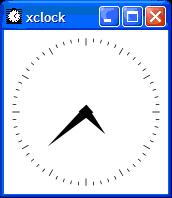
Some thing like this should popup like this. Congrats you have successfully started your X Window Server and ran an X Window application locally. Now the next step is to do the same thing which running the application on a remote machine and getting the display on the Windows machine.
We can connect to a remote UNIX box using telnet, rlogin, etc, etc. Once we have successfully logged in then we can set the DISPLAY environment variable to point to your Windows box IP address. The DISPLAY environment variable is used to the X Window System to direct the GUI to the required machine. The target machine must be running an X Window Server as well. Only then the graphics sent from the remote machine can be captured and displayed on the target machine.
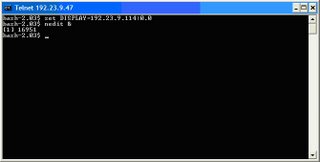
In the above example I telnet to a local UNIX Server and set my DISPLAY to my Windows Box and started a graphical text editor nedit. And I got the editor on my Windows Machine as shown below!
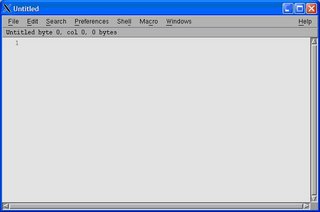
Now that you have seen the first method lets look at the problems that one might face. First and most common mistake is forgetting to set the DISPLAY environment variable or setting DISPLAY wrongly. The next problem might be that the firewall on your machine may block the incoming X Window message. The X Server will be listening to port 6000, check if that port is enabled on your machine.
We shall see what XDMCP can do it for us. First of all you don’t have to take the pain of connecting to a UNIX machine, setting the DISPLAY environment variable, XDMCP will do this for us. Let’s see what XDMCP is all about. XDMCP stands for X Display Manager Control Protocol. Using this protocol we can directly tell the X Window manager on the UNIX machine to forward all the graphics messages to our Windows machine directly.
To use XDMCP to connect to UNIX machine we have to do nothing special just add an extra argument while invoking X Server and remove one argument that’s all. We have to add the –query argument and remove –multiwindow argument and we are done. So our command line to invoke X Server will be
$ XWin –query hostname –clipboard –ac > /dev/null 2> /dev/null &
The –query argument tells the X Window Server to query the X Window Manager running on the remote host hostname to forward the X Window graphics to the machine from which you are querying. If the server agrees to this query then we shall get a graphical login screen.
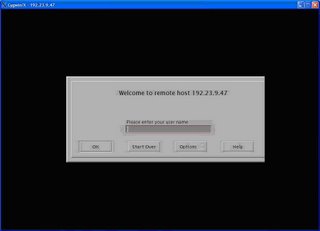
Once you login, you shall be working on the remote machine itself in total Graphical User Interface. The display will be some thing like show in the screenshot below.
 The troubles that we might encounter while using XDMCP is the remote machine may not be configured to respond to XDMCP query message. Secondly /etc/X11/xdm/Xaccess file on the remote host controls the access to XDMCP queries. Remote host Firewall might be configured to block query requests.
The troubles that we might encounter while using XDMCP is the remote machine may not be configured to respond to XDMCP query message. Secondly /etc/X11/xdm/Xaccess file on the remote host controls the access to XDMCP queries. Remote host Firewall might be configured to block query requests.Links
www.cygwin.com Cygwin Home page
http://probing.csx.cam.ac.uk/about/xdmcp.html Small intro on XDMCP
http://tldp.org/HOWTO/XDMCP-HOWTO/ Linux How to, both holds good for most UNIX flavours.